Individual Certificates for Assessments
Here’s how you can use MILES to flexibly create certificates, confirmations, or proof of participation to match your company’s requirements.
MILES offers a powerful assessment feature that allows you to conduct Assessments of varying difficulty levels. Whether for simple knowledge checks or challenging certification Assessments, MILES enables you to design your assessments flexibly and efficiently.
After completing an assessment, it may be helpful to issue a confirmation to participants. MILES supports you with two standard templates: one for participation confirmations and one for certificates. The appropriate template is selected automatically, depending on whether a minimum score has been specified in the assessment settings.
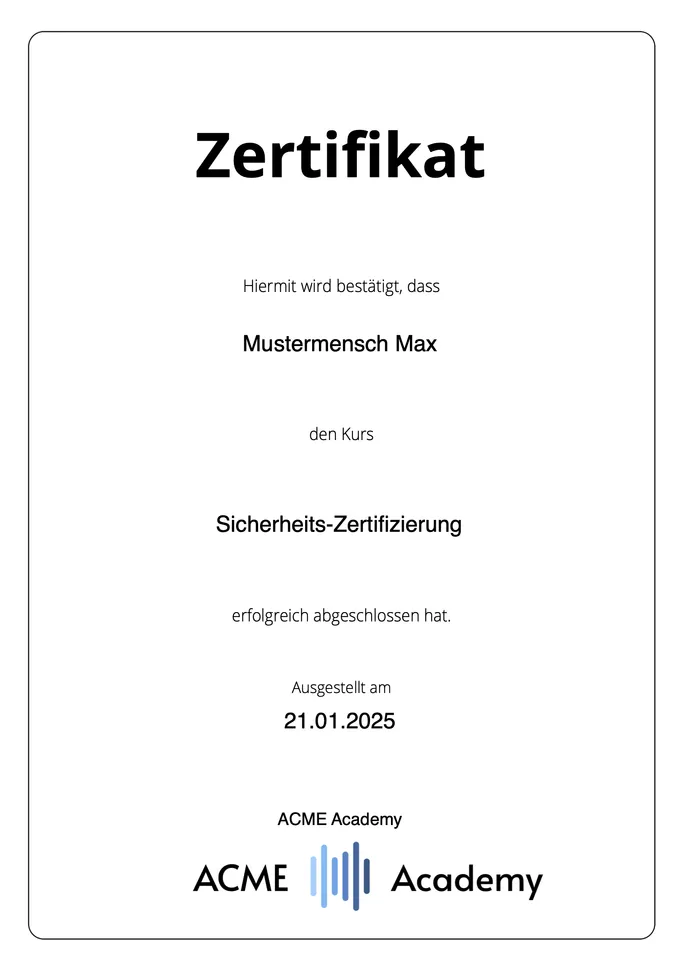
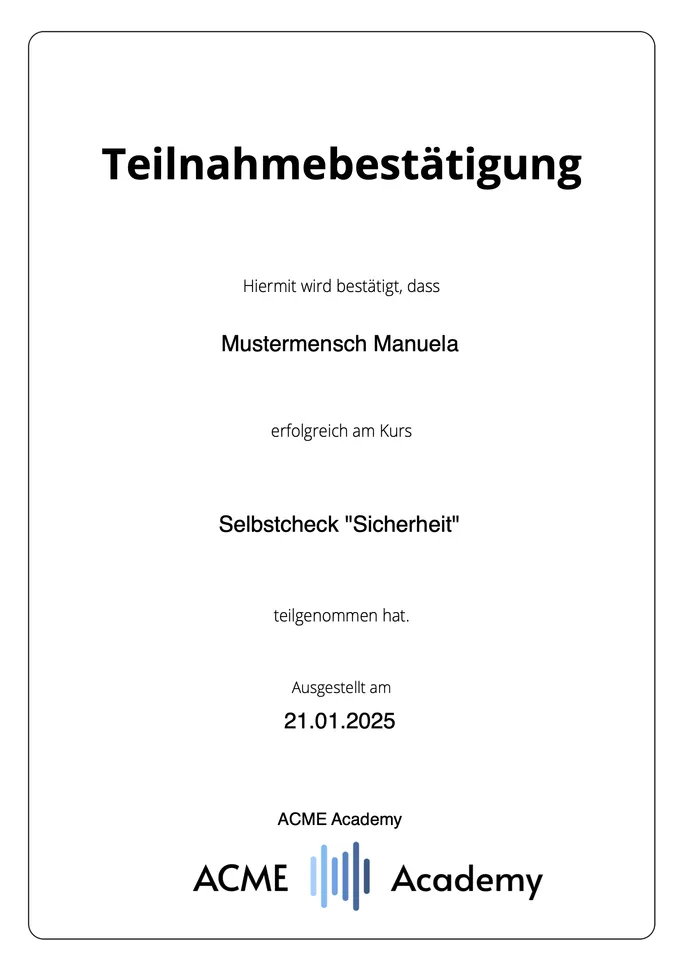
Examples of standard templates: Certificate and Participation Confirmation
These templates are based on predefined placeholders such as participant name, assessment title, and completion date – saving you valuable time and avoiding errors from manual entry.
Benefits of a Custom Template
Section titled “Benefits of a Custom Template”While our two standard templates already provide a solid foundation, you may want more customization and wish to reflect your corporate identity.
A custom template can include your logo, specific colors, or a personalized layout. This way, your assessments gain a distinctive, recognizable look and leave a professional impression on your participants.
How to Create Your Own Template
Section titled “How to Create Your Own Template”-
Design it
First, create the desired certificate using a tool like InDesign or Word. Consider where the name, title, or date will be placed. Of course, multi-page certificates are also possible. -
Export as a PDF
Save your document as a PDF file. -
Add form fields
Use a PDF software of your choice (such as DocFly online editor or Adobe Acrobat) to create form fields. For thenameof each form field, use one of the following variables:user_name
Full name of the participant
Example: Max Mustermenschassessment_name
Title of the assessment
Example: Safety Training 2025assessment_user_end_date
Date on which the participant completed the assessment
Example: 01/25/2025creation_date
Date on which the certificate was first downloaded
Example: 01/26/2025
-
Upload to MILES
In the assessment settings, you can then upload your finished PDF file. When generating certificates, MILES automatically populates the form fields defined in the template with the corresponding data.
Let Your Creativity Flow!
Section titled “Let Your Creativity Flow!”Below are a few suggestions for designing your custom certificate templates:
-
Adjust color scheme and fonts
Adapt the certificate colors to your corporate design or personal style, and choose fonts that suit the occasion and remain easy to read. -
Include logos, crests, and signatures
Add a company logo, club crest, or similar, and optionally include a real or digital signature or stamp to enhance the official appearance. -
Use background graphics and icons
Incorporate a subtle background graphic or pattern, and add small icons or pictograms that match the subject or organization. -
QR code and social media
Include a QR code linking to further information or portfolio pages, and optionally add links or icons to relevant social media profiles. -
Choose portrait or landscape format
Experiment with portrait or landscape orientation to determine which layout best suits your design and the intended use of the certificate. -
List exam contents on a second page
Create an additional page listing all relevant topics, tasks, or learning content of the exam in a clear overview.
Give It a Try!
Section titled “Give It a Try!”Add custom certificate templates to your assessments now and give them an even more professional appearance.